您想使用 SearchWP 改进您的 WordPress 搜索吗?
通过改进 WordPress 搜索,您可以帮助您的用户找到他们正在寻找的内容并获得更多的销售和网页浏览量。
在本文中,我们将向您展示如何使用 SearchWP 轻松改进您的 WordPress 搜索。
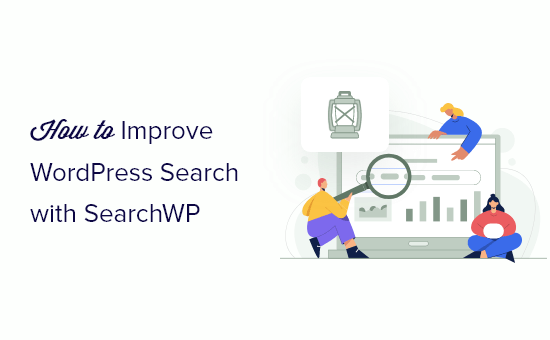
什么是 SearchWP?
SearchWP是 WordPress 的最佳自定义搜索插件,被 30,000 多个网站使用。它可以让您改进您的 WordPress 网站搜索,从而为您的访问者提供更相关的结果。
该插件使您可以完全控制您网站的搜索功能。
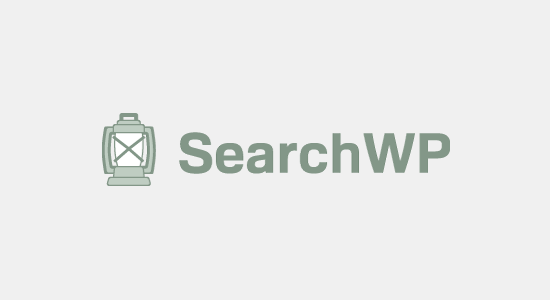
使用 SearchWP,您可以通过创建自己的相关性尺度和调整搜索算法来确保您的网站在其搜索结果中优先考虑正确的内容。
SearchWP 还让您可以搜索网站的任何部分,包括PDF 文件、自定义表格、ACF 文件、文本文件、WordPress 自定义字段、WooCommerce 产品 等。
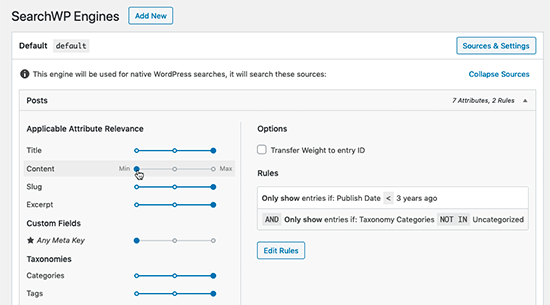
您还可以访问详细的搜索指标,以便查看访问者正在搜索的内容以及他们正在查找的内容类型。
这为您提供了可操作的见解,以改进现有内容并规划新内容。
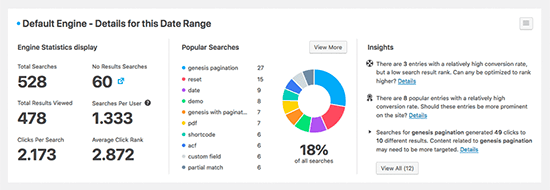
此外,SearchWP 自动与所有主要的 WordPress 插件集成,如WooCommerce、bbPress、Meta box、Easy Digital Downloads等。
除了改进您的默认 WordPress 搜索之外,它还具有更多功能,例如执行搜索后的重定向、从搜索中排除特定内容、关键字词干、支持多个搜索引擎等等。
话虽如此,让我们向您展示如何设置 SearchWP 以改善您的 WordPress 搜索。
如何安装和设置 SearchWP
您需要做的第一件事是激活并安装SearchWP插件。有关更多详细信息,请参阅我们关于如何安装 WordPress 插件的分步指南。
激活后,您需要访问设置 » SearchWP页面,然后单击“许可证”菜单选项。
然后,在“许可证”框中输入您的许可证密钥,然后单击“激活”按钮。
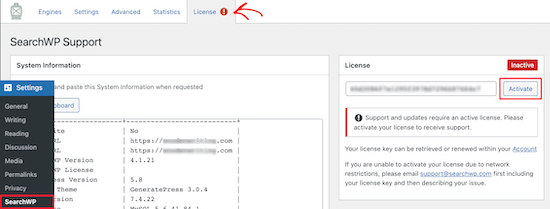
您可以通过登录您的 SearchWP 帐户找到许可证密钥。
完成后,您需要单击“引擎”选项卡。
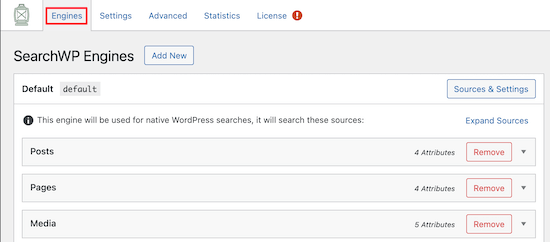
这会将您带到一个屏幕,您可以在其中设置搜索引擎设置。可以把它想象成为您的WordPress 博客或网站创建自己的 Google 搜索算法。
使用 SearchWP,您需要先创建一个站点范围的搜索引擎,然后才能自定义您网站的搜索功能。
您可以通过滚动到“帖子”、“页面”或“媒体”部分来调整不同内容类型的搜索引擎设置。
Every section has an ‘Attribute Relevance’ slider that changes how your site’s search engine values and ranks that content. For example, if you want the post title to carry more weight than the post content, then you can drag to adjust the sliders accordingly.
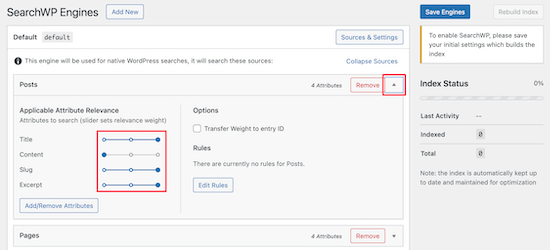
After you’re done customizing your default search engine settings, make sure to click the ‘Save Engines’ button to create your first search engine.
If you see a message asking you to rebuild the index, then click on the ‘Rebuild Index’ button.
After it’s created the initial index, SearchWP will replace the default WordPress search with your new and improved search.
If your WordPress theme already has a search box, then you don’t need to make any further changes. If your site doesn’t already have a search box, then it’s easy to add one.
Simply head over to Appearance » Widgets and find the section where you want to add your search bar, such as the Right Sidebar section.
Inside this section, click the ‘+’ icon to open the widget block menu.
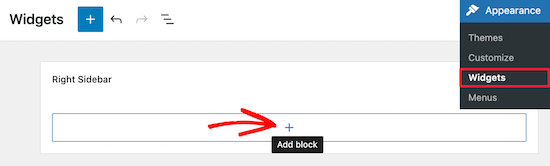
After that, type ’Search’ into the widget search box.
When it appears, click on the ‘Search’ block.
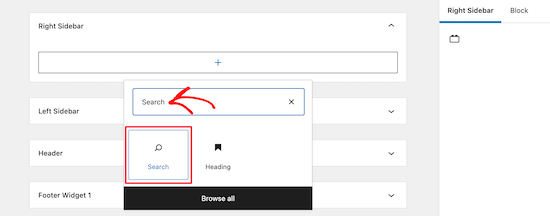
This will add a search form to your sidebar or similar section.
You can customize the title of your search form and add optional placeholder text.
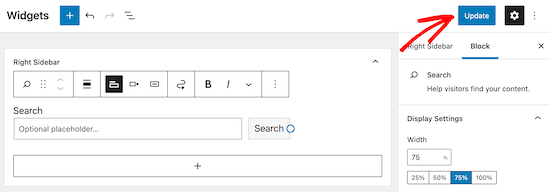
Make sure you click the ‘Update’ button to save your changes.
Now when visitors type into your search form, they’ll be using the new and improved SearchWP search.
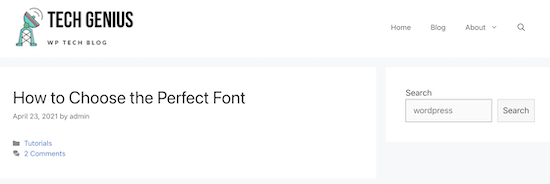
There are all kinds of ways you can customize the search experience on your site with SearchWP, so let’s take a look at a few of them below.
How to Make PDF Files Searchable in WordPress
By default WordPress doesn’t search any PDF files that you upload to your website. If you upload lots of PDFs to your site, then visitors may be missing out on lots of great content.
SearchWP can allow your users to search the text in the PDF files and displays the files in its search results.
To make your PDFs searchable, go to SearchWP » Settings to bring you to the engines page.
In the ‘Media’ section, you’ll find a slider called ‘Document Content’. You need to make sure this slider is enabled.
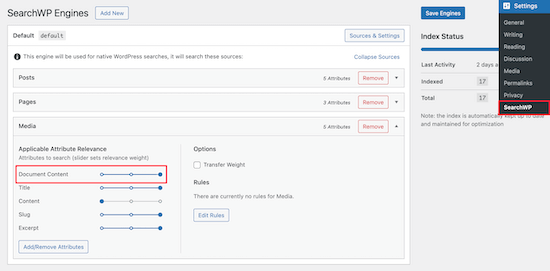
For some users, the slider won’t be enabled yet.
To activate the slider, click on the ‘Add/Remove Attributes’ button.
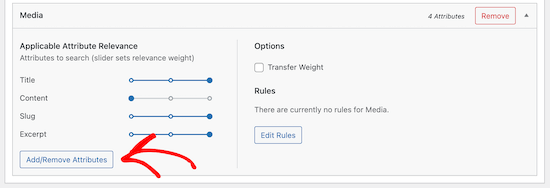
This brings up a popup where you can control what attributes SearchWP looks at when searching your site’s media.
To make your PDF files searchable, simply check the ‘Document Content’ box and then click on the ‘Done’ button.
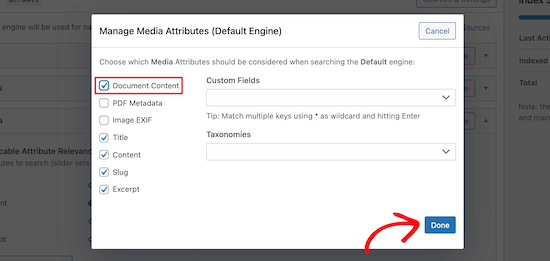
Now, you can adjust the slider settings to give weight to your PDF content. After that, go ahead and click on the ’Save Engines’ button.
Now, your visitors will be able to search through your PDF content and find relevant results.
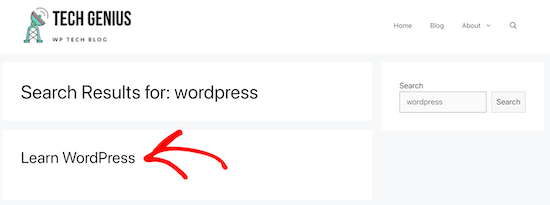
When your visitors click the PDF result it will take them to a page where they can view the entire PDF document.
Add a Search By Category Feature to WordPress
If you have multiple categories of content on your WordPress website, then you might want to let users search within a single category at a time. For example, if you have an online store then customers may want to search within a particular product category.
You can do this by adding a category dropdown to your search forms.
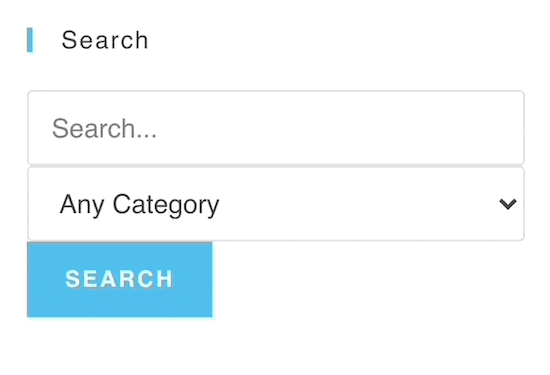
For more details, see our guide on how to search by category in WordPress.
Add a Live Ajax Search Function to WordPress
Another feature you’ve probably seen is live Ajax search, also called instant search. This adds a drop down autocomplete feature that’s common in search engines like Google.
Instant search helps your visitors to find what they’re looking for more quickly, which can keep them on your website longer.
SearchWP makes it easy to add this feature to your website.
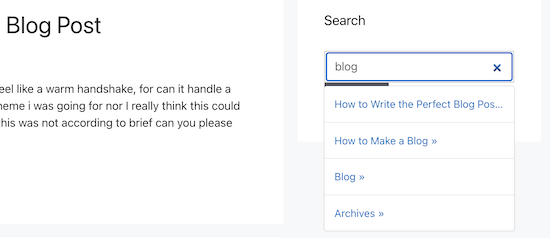
For more details, see our guide on how to add live Ajax search to your WordPress site.
Add a Smart Product Search to Your Online Store
If you run an online store, then you want to make sure your visitors can find the products they’re looking for.
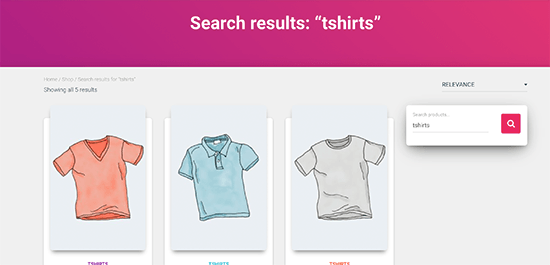
SearchWP makes it easy to improve your product search and get more sales.
You can fully customize your WooCommerce search engine and give weight to the product attributes that matter most.
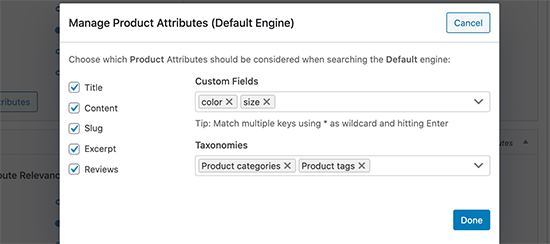
For more details, see our guide on how to make a smart WooCommerce product search.
Create a Custom Post Type Search Form in WordPress
With SearchWP, you can create all kinds of advanced search forms, like a custom post type search form.
To do this, you’ll create a separate search engine that only searches a single post type. For example, here is a search form that will only search through coupon posts.
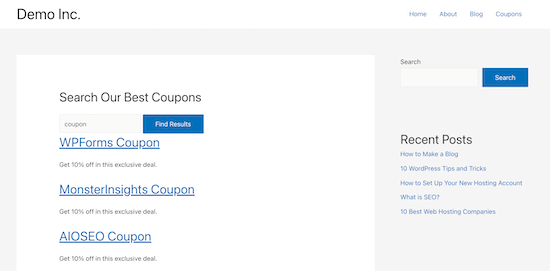
For more details, see our guide on how to create advanced search forms for custom post types in WordPress.
We hope this article helped you learn how to improve WordPress search with SearchWP. You may also want to see our picks of the best live chat software for small businesses and our guide on how to get a free business email address.
If you liked this article, then please subscribe to our YouTube Channel for WordPress video tutorials. You can also find us on Twitter and Facebook.